Editing the playlist after video protection
If you used the SFContent.com service to protect video and audio files, you might have noticed the ‘Creating a playlist’ step in the protection process. Such playlist is provided as an SFM3U file and can be opened from StarForce Player, the multimedia player. This is highly convenient if you protect several files that should play back in a certain order.
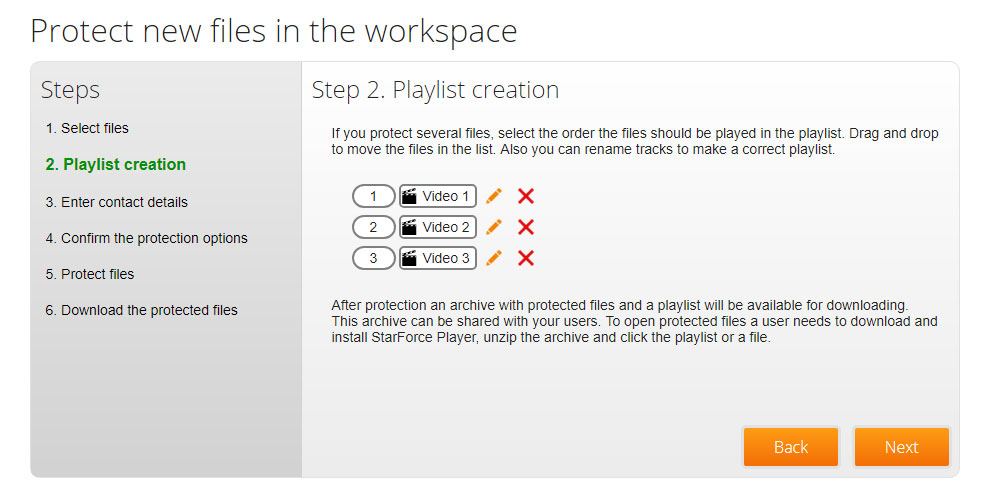
When running a playlist file, StarForce Player reads information from the file and starts playing back the protected files in the order that you selected during video copy protection.
However, there are at least two cases when it is necessary to edit a playlist quickly and to change the order in which the protected audio and video files play back.
Changing the order of the files in the playlist after protection
If you want to change the order of the protected files in the playlist, you do not need to re-protect the files.
All you need to do is to edit the SFM3U playlist file. The file is available in the archive with the protected files that you can download from My Account section right after protection.
1. Download the archive with the protected files and unpack it.
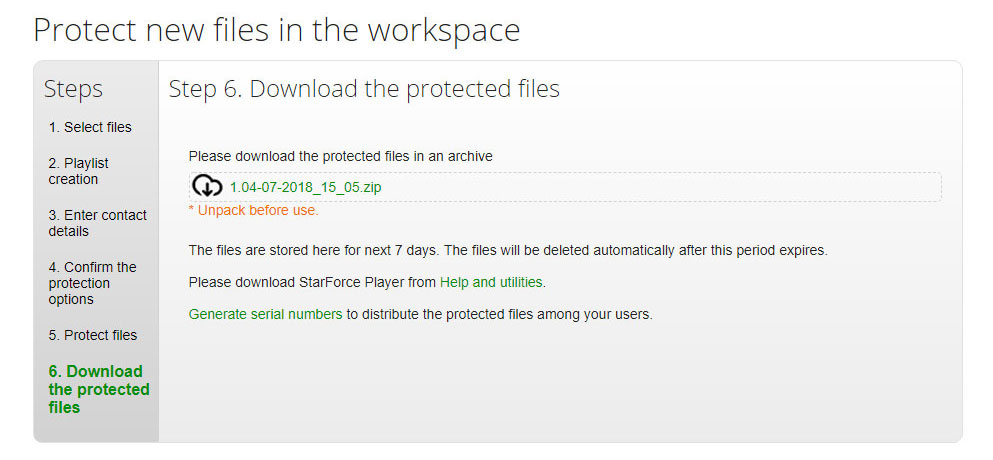
2. Look for an SFM3U file (playlist.sfm3u). Open the file with Notepad in Windows or with TextEdit in macOS.
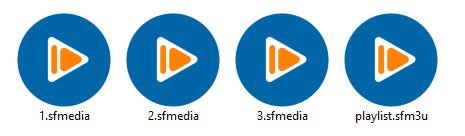
3. We are looking for certain data blocks. The order of these blocks in the file is the order in which the files play back in StarForce Player.
Notation:
#EXTINF:8 is the duration of the video
Video 1 is the file name to be displayed in the playlist
1.sfmedia is the name of the file in the folder
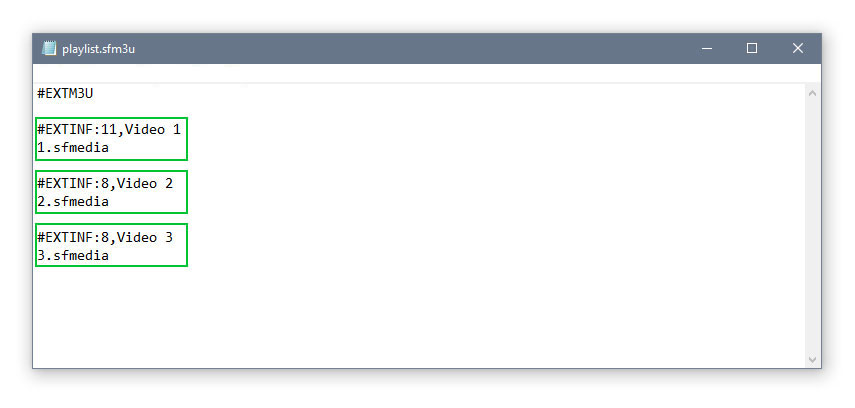
4. Change the order of these blocks as you need. For example, you can put 2.sfmedia in place of 1.sfmedia. If you then open the playlist in StarForce Player, the 2.sfmedia file will be the first to play back.
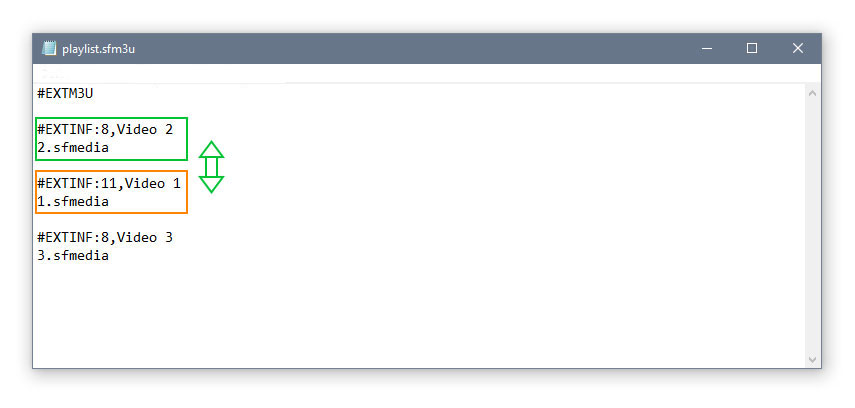
5. Save the file and open it again by double-clicking it. You can see in the playlist window that the play back order has changed.
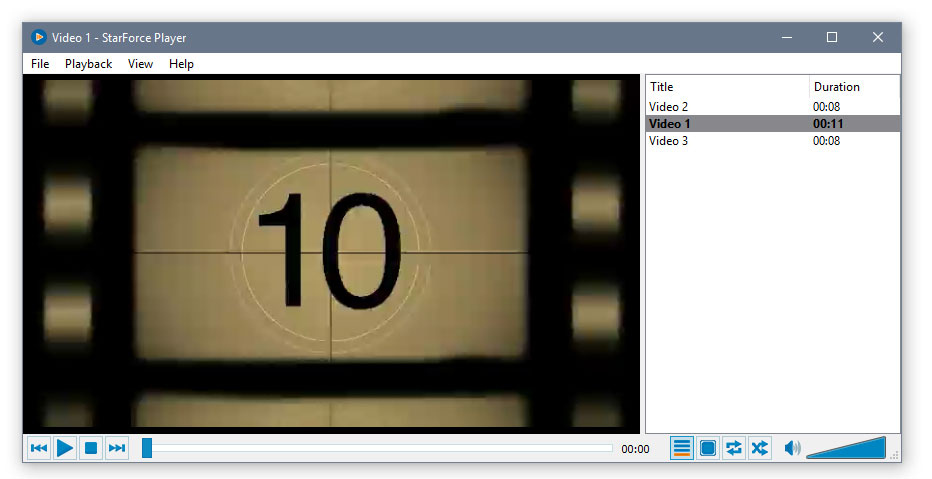
Please note that the files you download from My Account section after protection are in the original (unedited) form. If you plan to download the files from My Account section every time you need to provide them to your customers, you need to edit the playlist file for each archive separately.
Adding the files that have been protected separately to a single playlist
Adding files that have protected separately to a single playlist can be useful in several cases:
|
|
If you have protected several video files separately and now want to add them to the common playlist, without spending time on re-protection. |
|
|
If you need to create a set of videos with a single playlist, but the size of the archive for the upload is more than the service allows. |
You can also do this by editing the playlist. Please remember, however, that this only applies to the files protected within the same workspace, i.e. the files activated with the same serial number.
1. Download all the required archives with the protected audio and video files from My Account section.
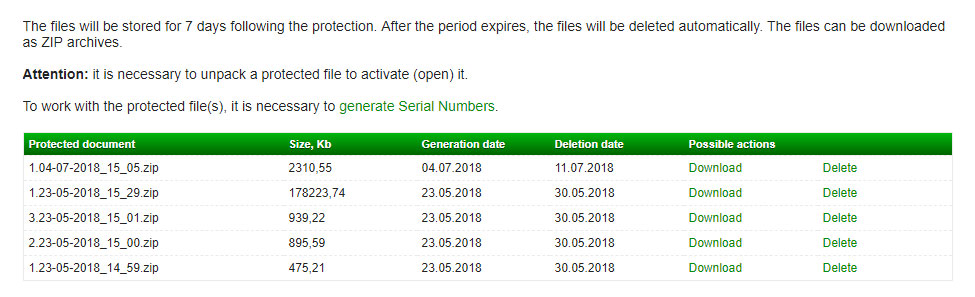
2. Unpack the archives.
3. Copy all SFMEDIA files you want to combine into a single playlist, to a folder with an SFM3U playlist file from any unpacked folder.
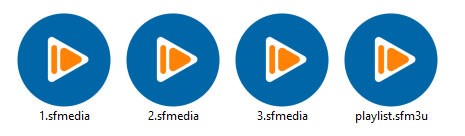
4. Open the SFM3U file with Notepad in Windows or with TextEdit in macOS.
5. Here, add the blocks for the files you want to add to the playlist, in the order that StarForce Player should play them. Let’s consider the following block.
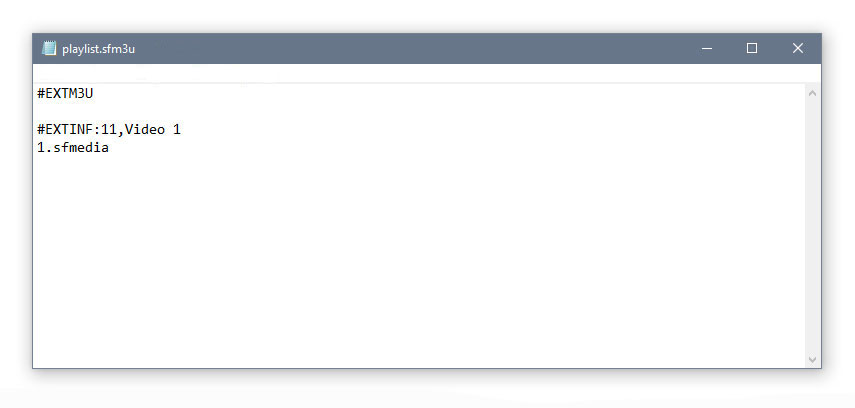
To add new videos to the current playlist, copy the block and paste it inside the document several times, depending on the number of files you add to the playlist. It is two in our case.
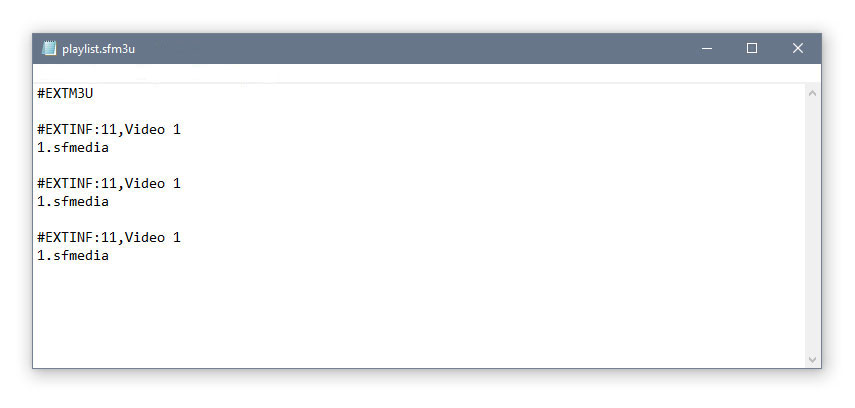
6. Change the name of the file (1.sfmedia) and the name of the playlist (Video 1) in the copy-pasted blocks, to those specified in the common folder earlier. The order of the names depends on the required order of the files in playlist.
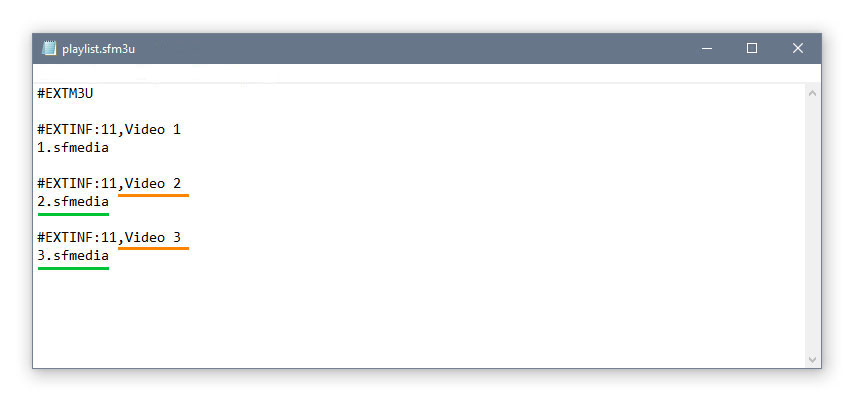
We recommend that you change the #EXTINF:11 value (where 11 is the duration of video in seconds) to the proper one, depending on the duration of a video, so that StarForce Player displays the correct information. However, this does not affect how the files play back.

7. Save the file and run the SFM3U file again by double-clicking it. StarForce Player starts playing back the protected files in the order you have specified.
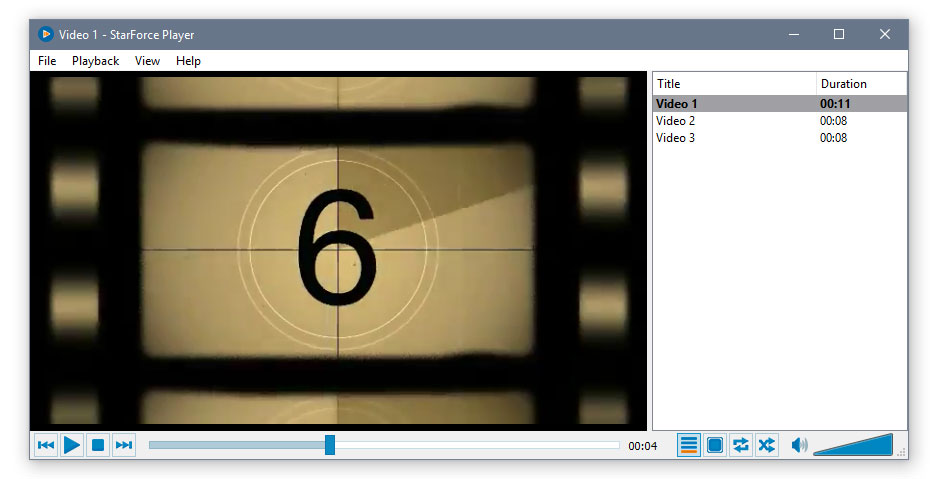
This way of editing the playlist is the simplest one and allows saving a lot of time because you do not need to re-protect the files and create the ’right’ playlist.


