Download the app for macOS
See the application overview for other platforms: Windows | Linux | Android | iOS
StarForce Reader is designed to provide quick access to the protected documents on devices running Apple macOS.
If you uninstall the application from your device, you also remove the license for the protected document. While reinstallation the app on the same device, you need to one more activation to view the protected document.
Main benefits of StarForce Reader
|
|
Easy navigation and document scaling |
|
|
Adding notes to the text |
|
|
Quick search on titles and text of the protected documents |
|
|
Last reading point memory helps to open the protected document at the same position after closing |
|
|
Support of ordinary PDF and ePub documents |
Below are the main controls and features of the application.
Working with the application
You can download the viewer from the Mac App Store. It’s free.
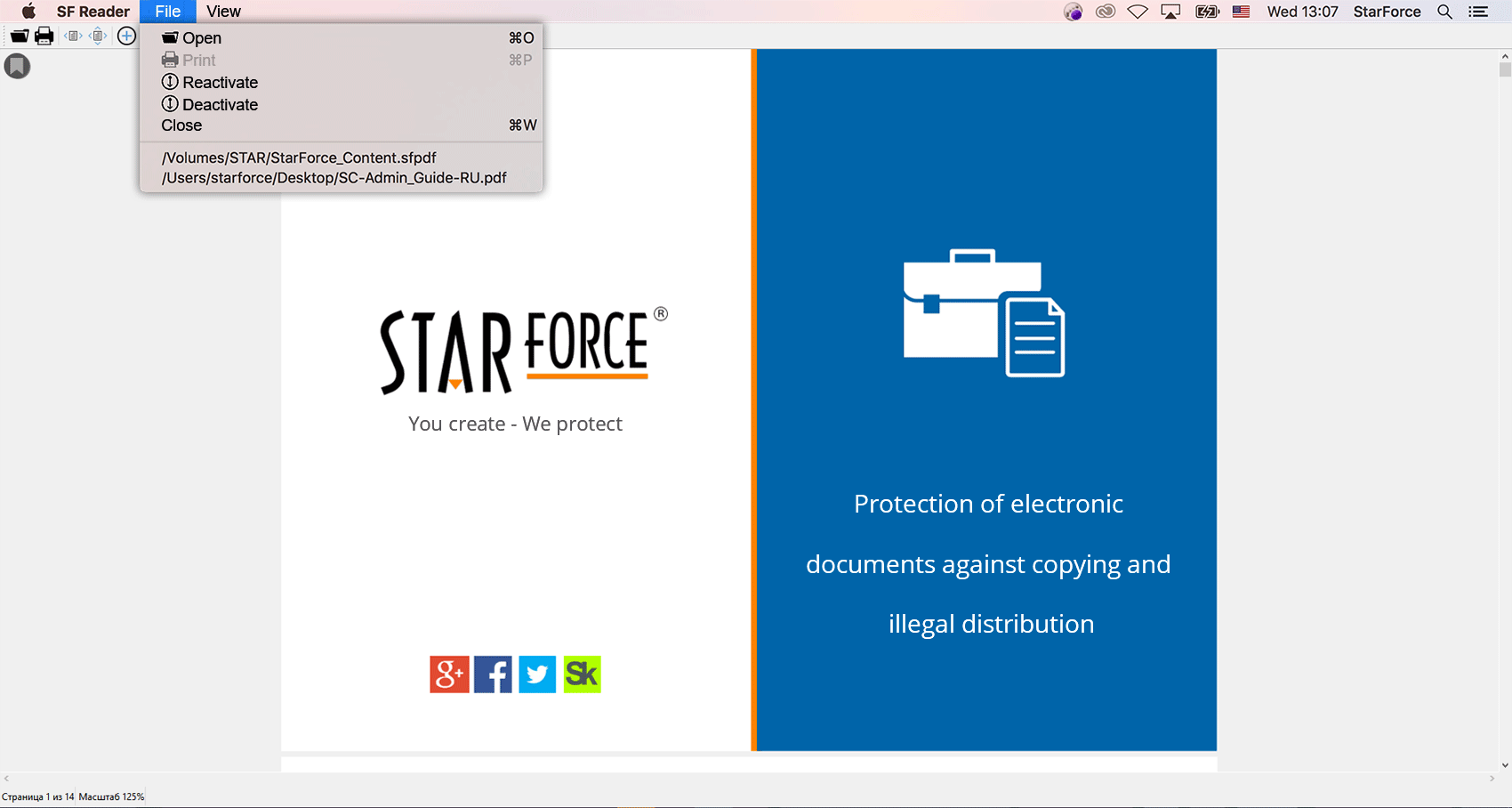
File menu:
| Open | to view a document with the following extensions: .SFPDF, .PCDOC, .PDF, .EPUB |
| to print the document, if a publisher gives his permission in the settings of the serial number. | |
| Reactivate | if it is necessary, a protected document can be re-activated from this menu item. |
| Deactivate | to transfer the activation of the document from one computer to another (this function can be disabled). |
| Close | to close the current document. |
| Recently opened documents |
|
StarForce Reader has a standard interface with scaling buttons (Adjust Width, Fit Page, Zoom In, Zoom Out), ‘Previous/Next page’ and ‘Search’ buttons.
When you open the document for the first time, the viewer sets the scale of the document to 100% (if the document’s width fits the whole screen) or to ‘Adjust width’ (the width of the first page is applied). The viewer stores the zoom factor for each of the documents and applies it when you open a document next time.
Clicking  shows/hides the search box with ‘Previous’
shows/hides the search box with ‘Previous’  and ‘Next’
and ‘Next’  buttons.
buttons.
Working with the documents
Activating a protected document
Activation runs when you open a protected file for the first time. Activation binds protected files to the software and hardware configuration of your computer. Therefore, reactivation may be required after program reinstallation or hardware modification. The number of activations is limited.
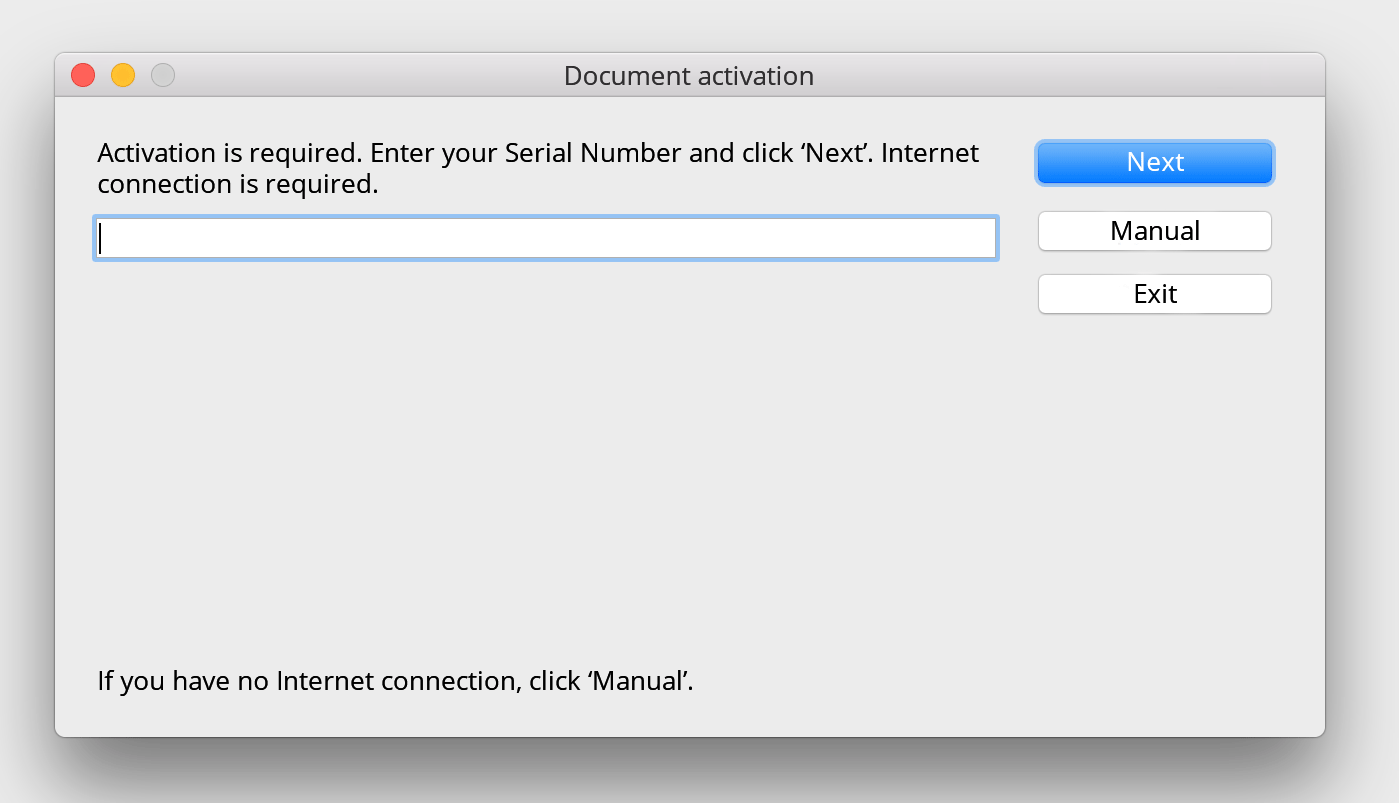
You can find a serial number in the email from the product publisher (the file sender); otherwise, it is in a text file in the folder with the protected documents. Enter the serial number and click Next:
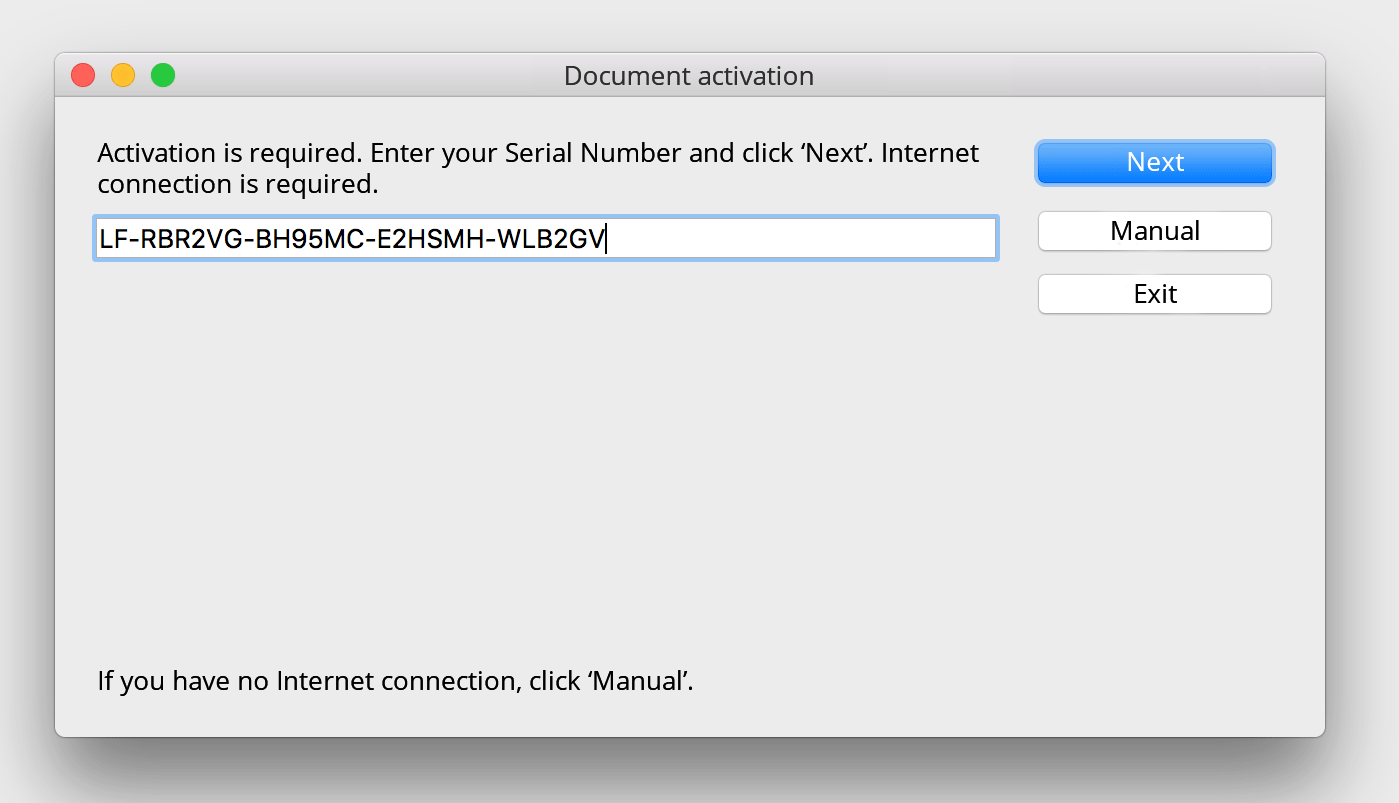
After the file is successfully activated, a message is displayed that contains information about the license parameters:
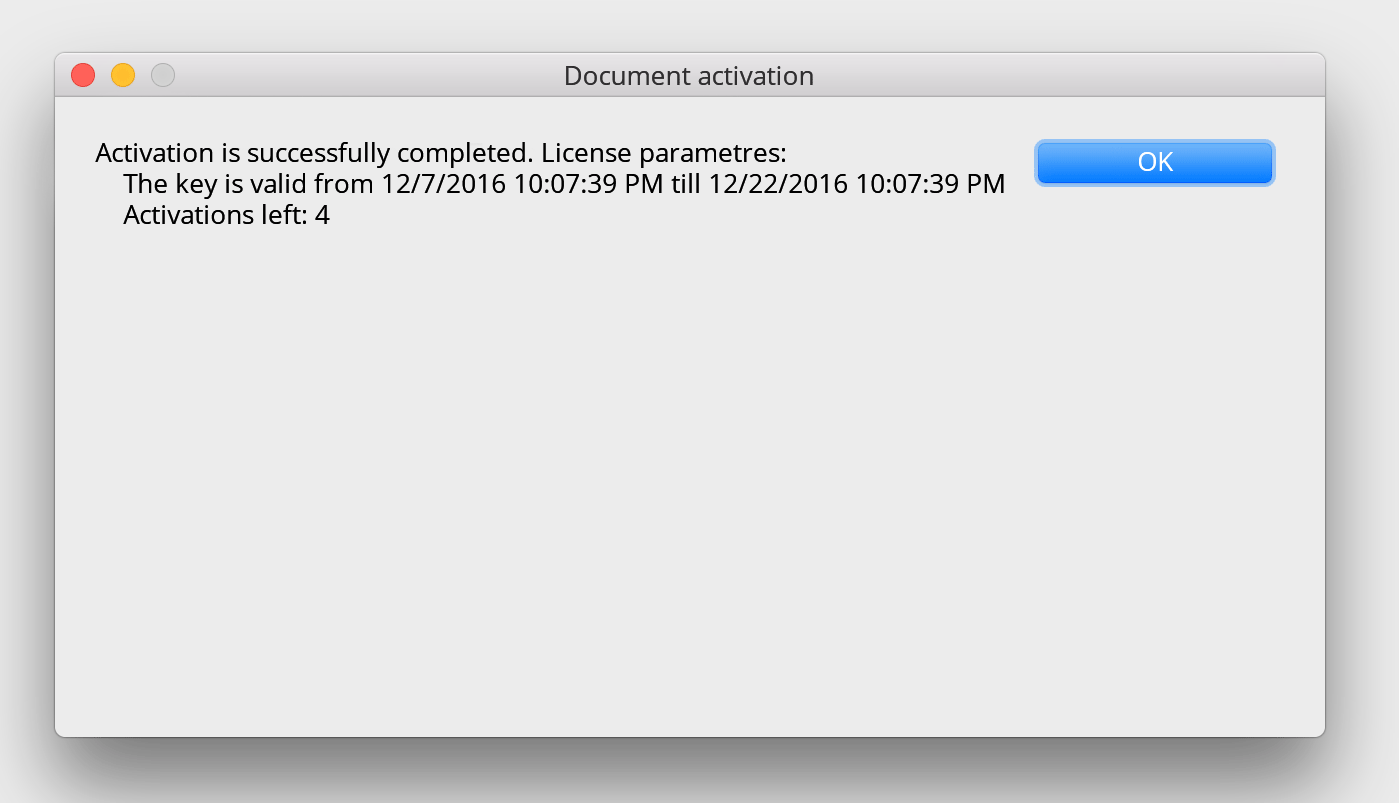
Here, you have four activations left. This means you can activate the protected file on four more computers.
Click ОК to open the file. No activation is required to view the same file next time. You simply need to open the file.
If there is no Internet connection, you can activate the file manually. To do so, click Manual in the activation window (see above) and follow the displayed instructions:
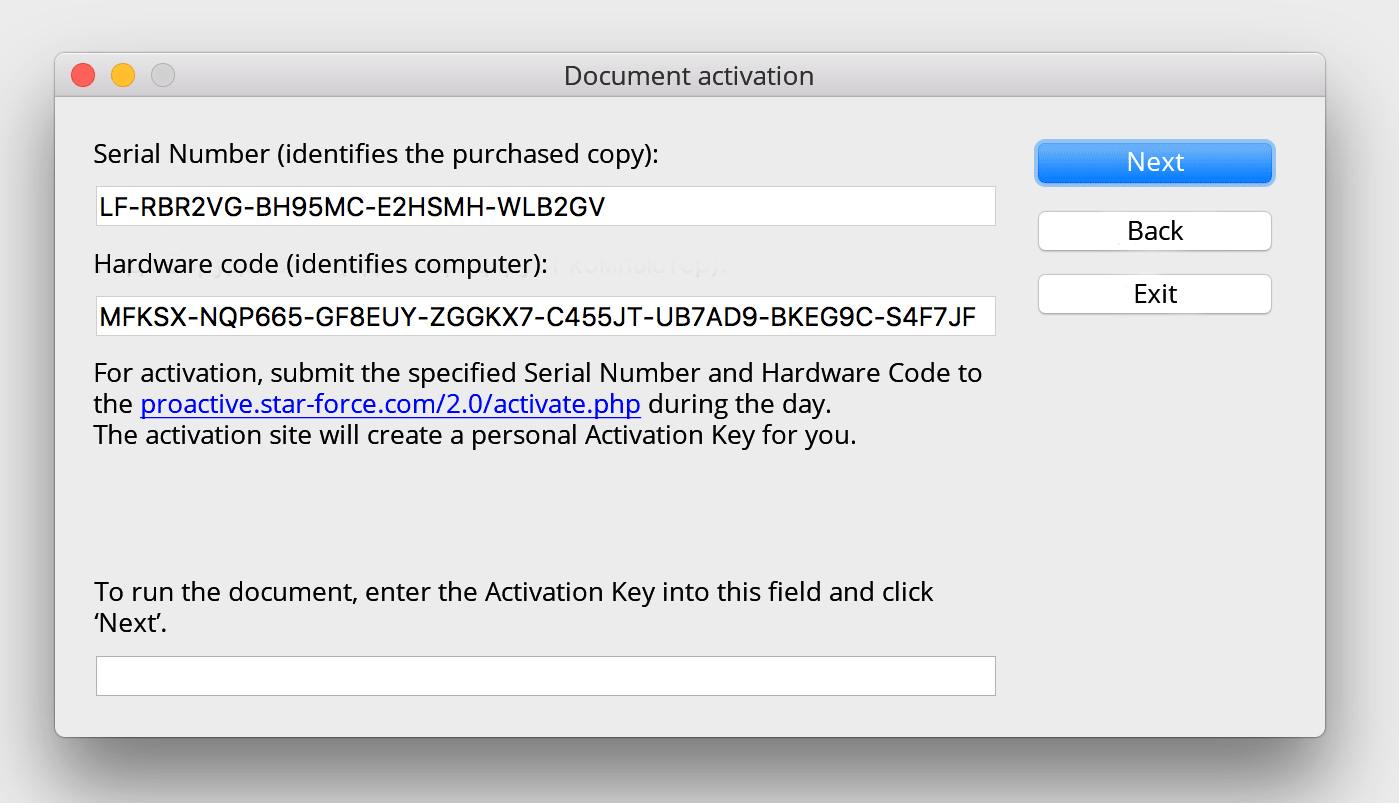
Attention! To use automatic activation as described above, firewalls and other software that control the Internet activity of the applications on the computer and/or in the local network should not block the connection on TCP port 80.
If you have any problems with the activation of the document, you should first of all contact the publisher. You might have been given a wrong serial number.
Adding notes to the text
Users can add notes to the text of the document (protected, usual) regardless of its type.
Created notes will be displayed only on the device where they were created.
To add a note, select a part of the text and click the right mouse button. You will see a menu. Click Add note.
After the note is created, other menu items become available - Edit note and Remove note.
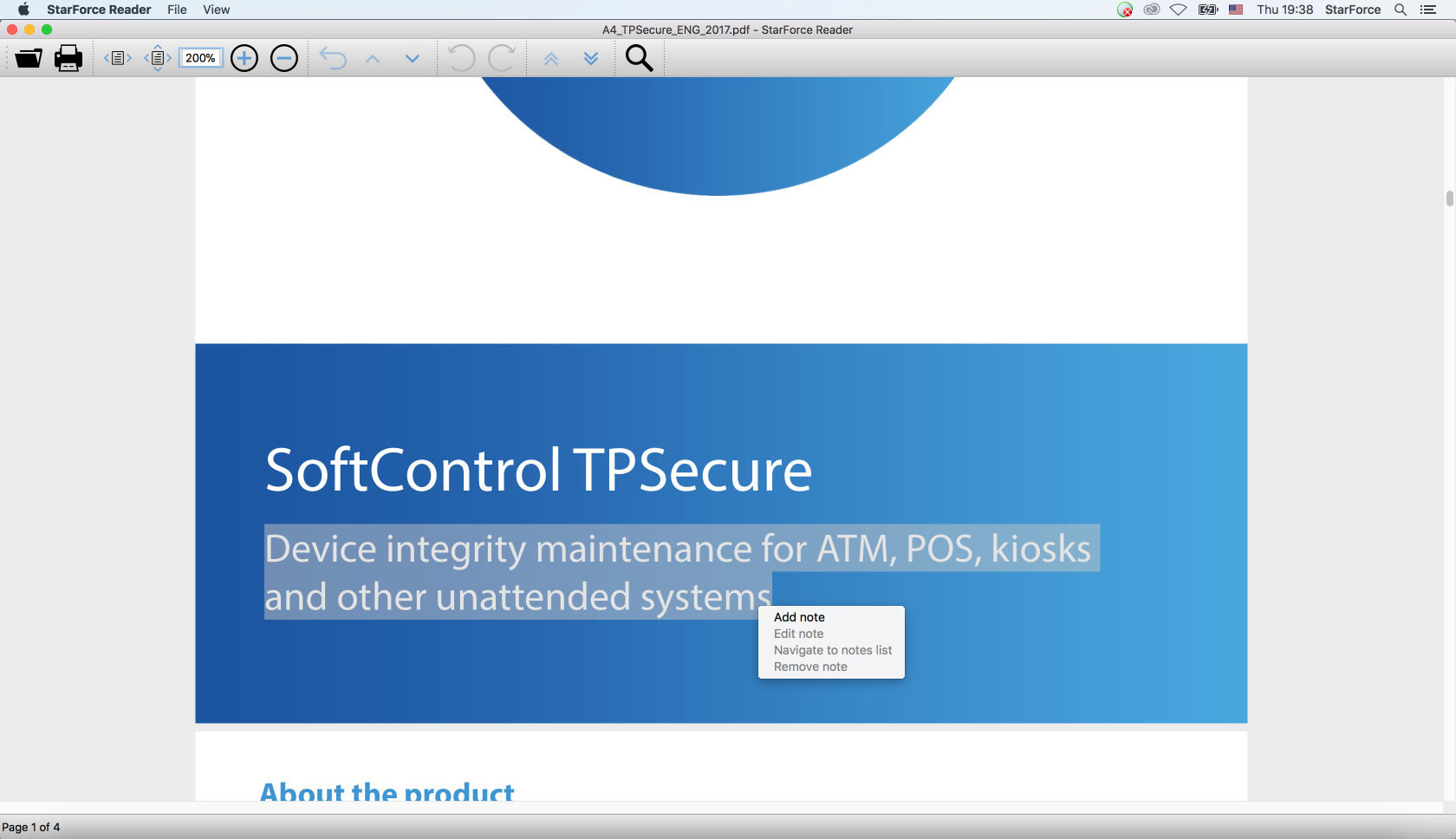
Navigate to note list opens a toolbar that can also be shown through the View - Toolbars - Notes.
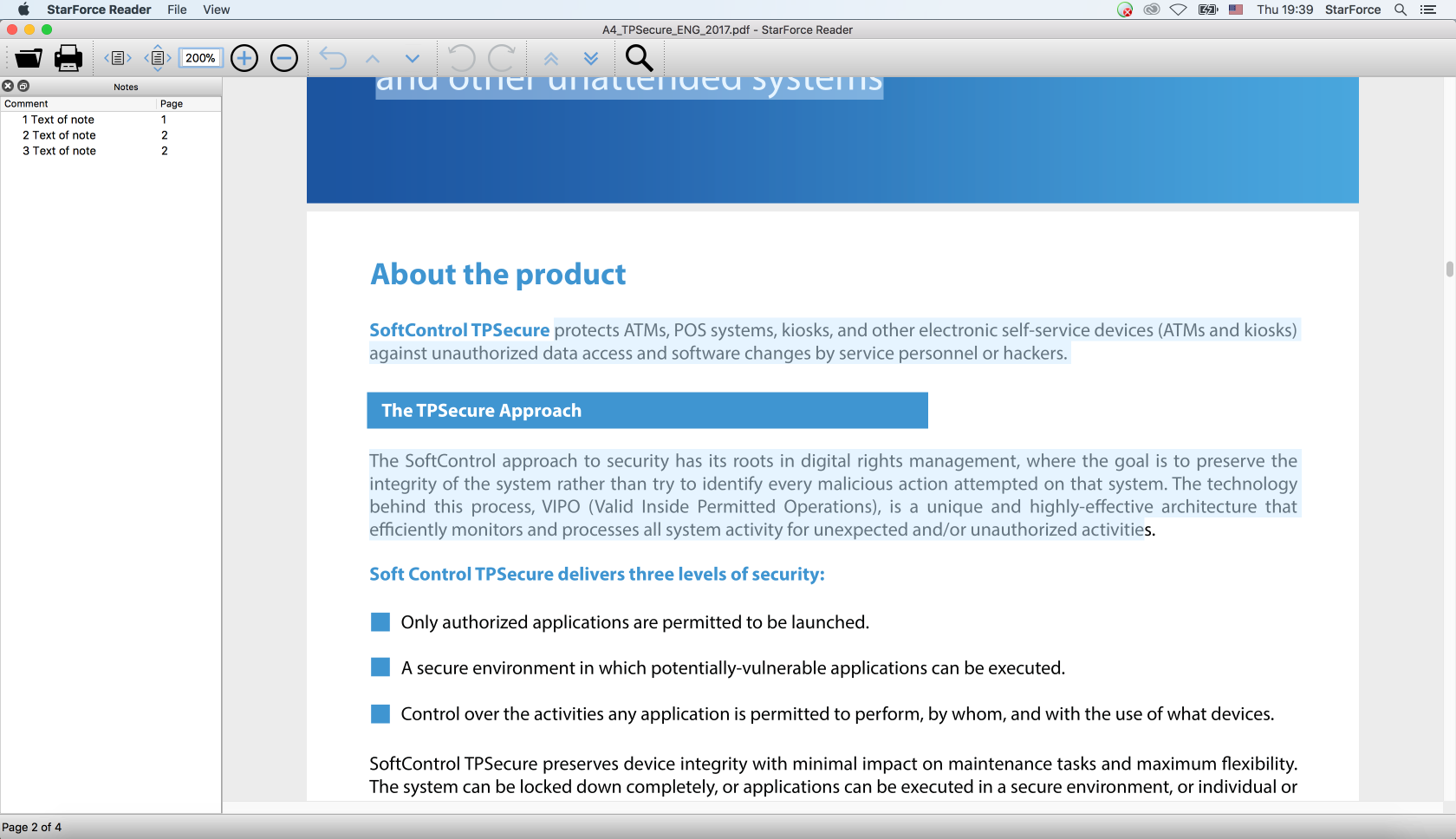
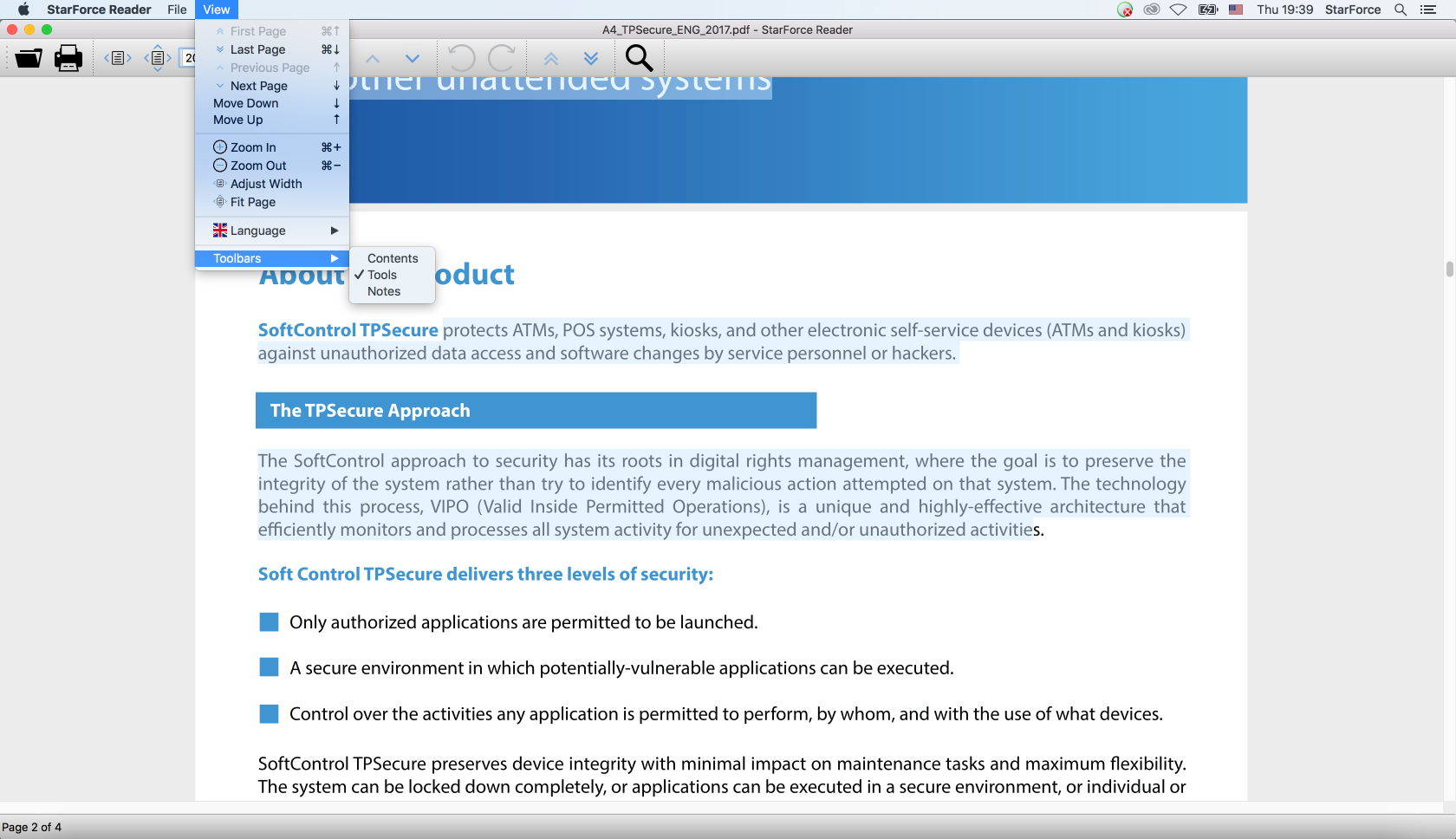
Deactivating and reactivating the protected document
Deactivation allows you to transfer a file protected with binding to computer to another computer while preserving the license and its parameters (unspent number of runs, the remaining license lifetime, etc.), so that no serial number activation is lost. You can also use deactivation when you change the configuration of your computer.
It is the product publisher who decides whether to enable deactivation.
The transfer is performed as follows.
- File deactivation.
- File reactivation (i.e. you run the file with the use of the serial number).
You can perform deactivation several times until some of the product's license restrictions are exceeded (e.g. lifetime, number of runs, etc.).
To deactivate the document, run the viewer. Select Deactivate in the File menu and specify the document you need to deactivate. The window requesting deactivation confirmation is displayed:
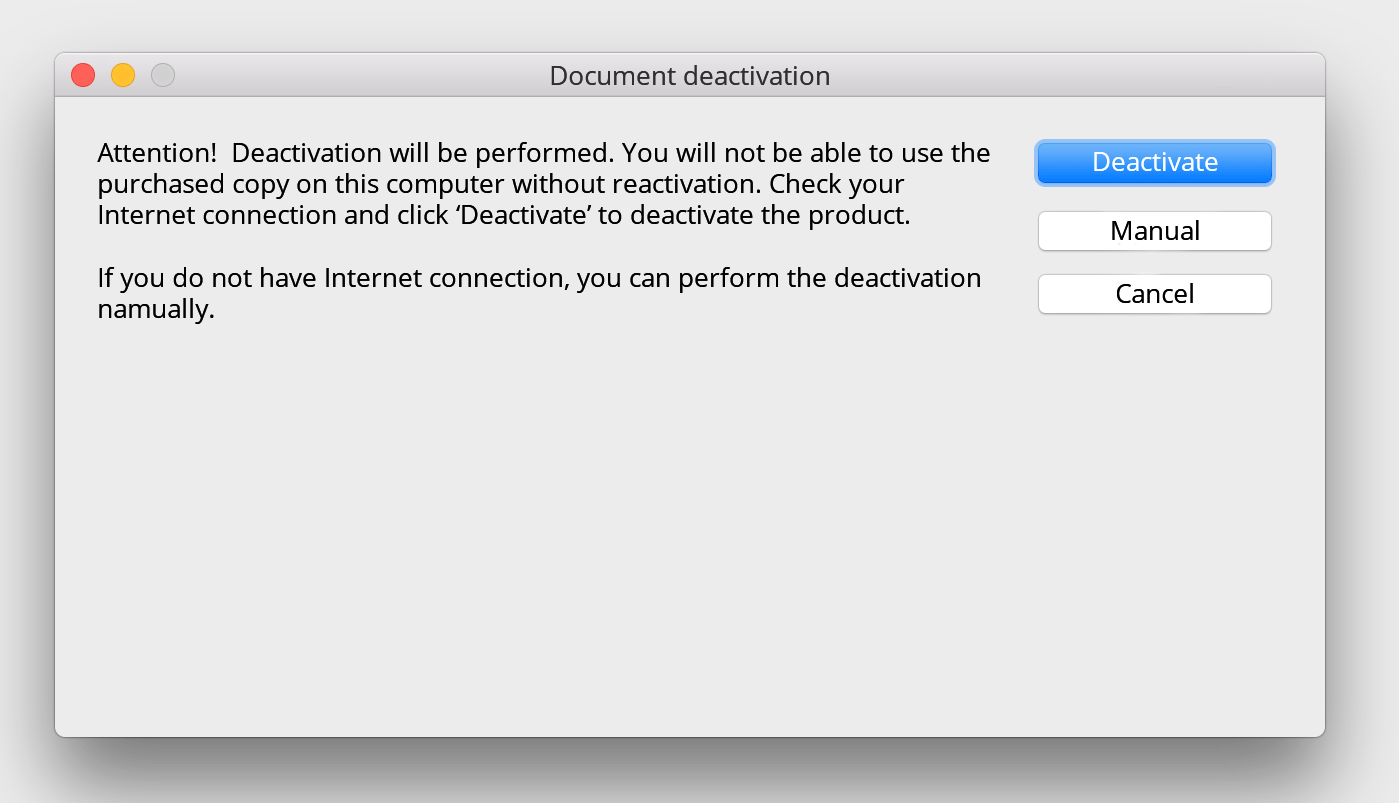
Attention! The product is in fact deactivated on the computer right after you confirm deactivation.
After the file is successfully deactivated, the following message is displayed:
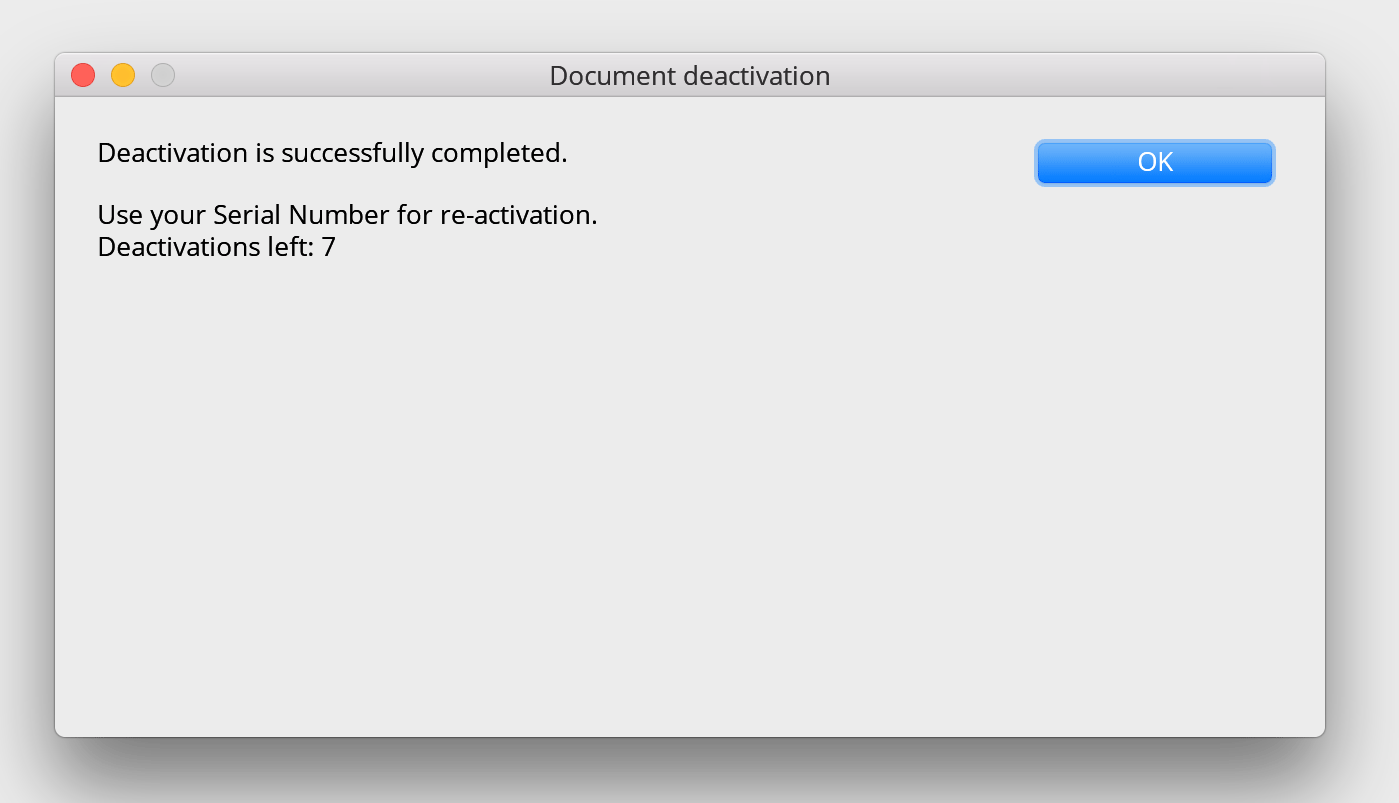
Click ОК to complete automatic deactivation. The product will only be available after reactivation. (Reactivation is performed similar to activation.)
If there is no Internet connection, you can deactivate the document manually. To do so, click Manual in the window with deactivation confirmation (see above). Follow the instructions in the displayed window to register deactivation on the server:
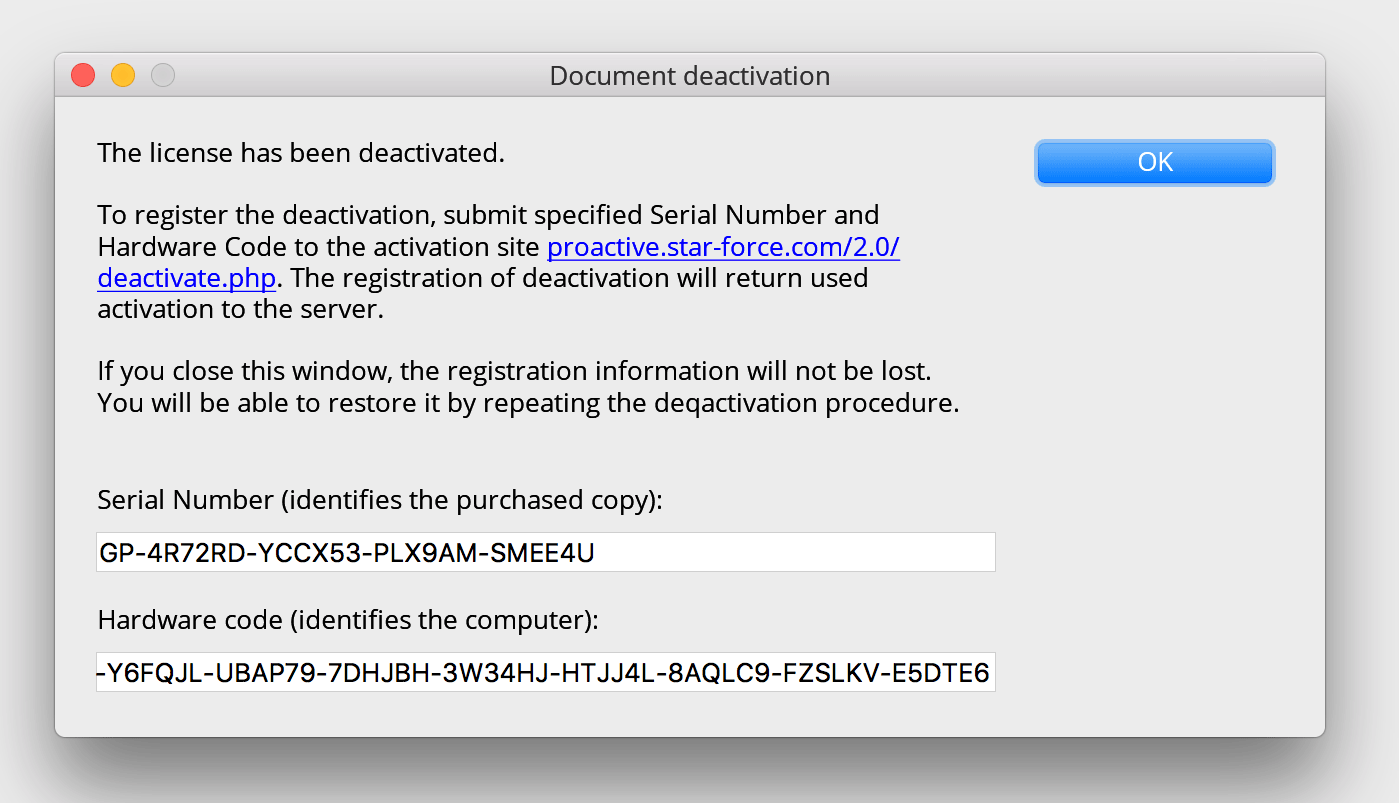
If you could not complete the deactivation process for some reason, you can repeat it to register deactivation on the server. To do so, run file deactivation as described above. After you confirm deactivation, the window appears asking you to repeat deactivation registration:
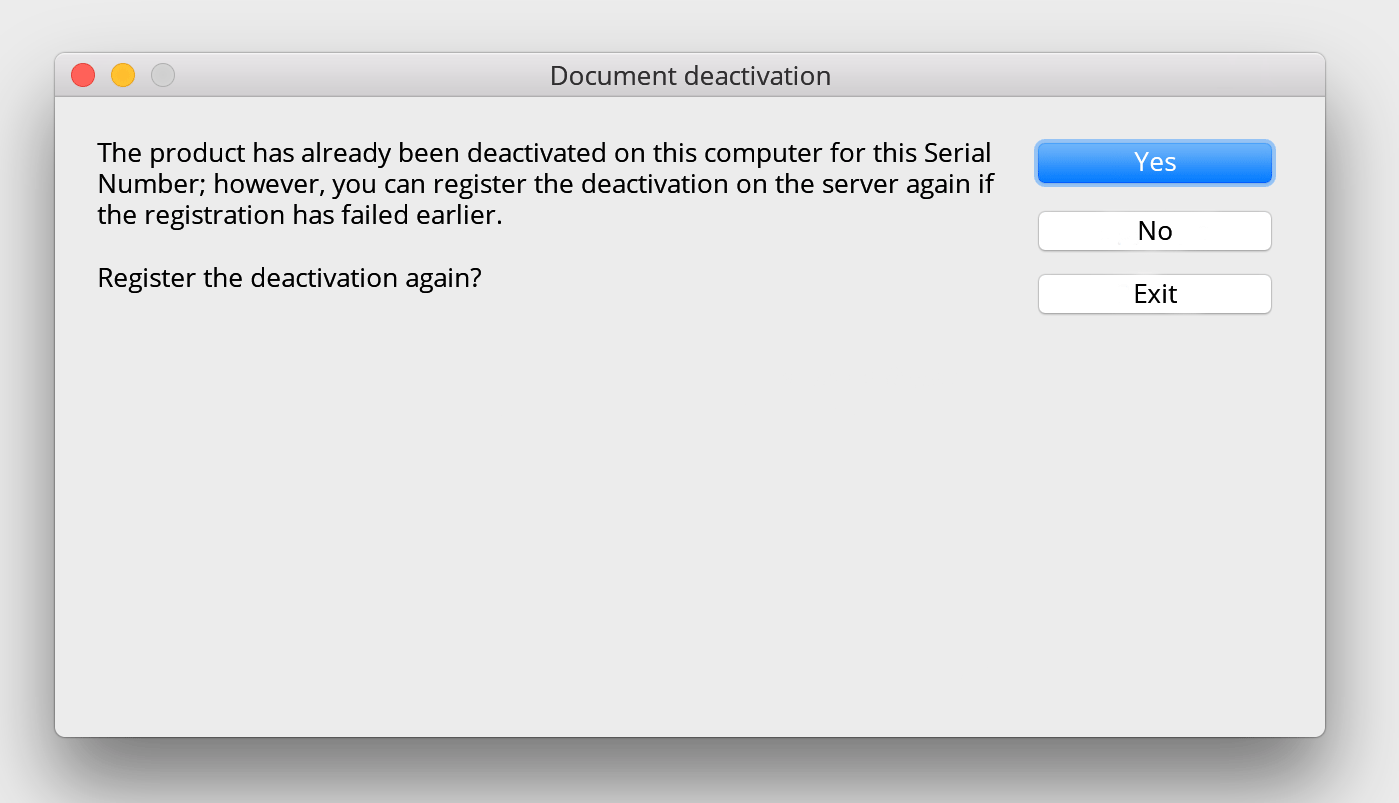
After confirmation, the above-mentioned process to register deactivation begins.
To reactivate the document, select Reactivate in the File menu and select the required document in the displayed window. The above-mentioned activation process begins.
Supported operation systems
|
|
macOS 10.12 Sierra and later versions |

