Deactivation of the protected application. End user manual
3. I cannot find an answer to my question.
1. Application deactivation
If you are going to change your computer hardware or reinstall the operating system, it is probable that the activated application does not run after that. To solve the problem, our experts have developed the license transfer technology or Deactivation, so that you could use your application again, without losing one activation possibility. In this case it is not necessary for you to contact the publisher of the protected application.
The number of deactivations and reactivations is determined by the publisher of the protected application during the protection installation.
You can launch the deactivation procedure by one of the three methods:
- If the publisher has provided for a deactivation command for the protected application in the Start menu, it is sufficient to execute this command.
- Run the protect.exe file, which is in the program folder. Select the Activate or deactivate application command in the displayed window.
- Run the executable file of the protection system, protect.exe, with the /lic:deactivate key.
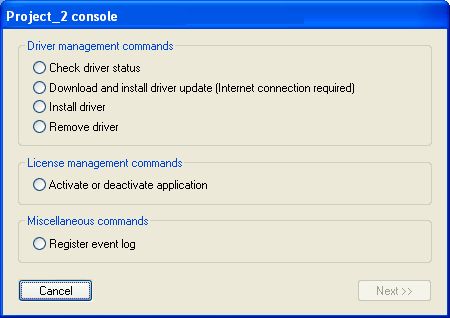
Fig. 1
The deactivate link should be pressed in the displayed window (the Serial Number used to activate the application is indicated in this window by default) (see link should be pressed in the displayed window (the used to activate the application is indicated in this window by default) (see Fig. 2).
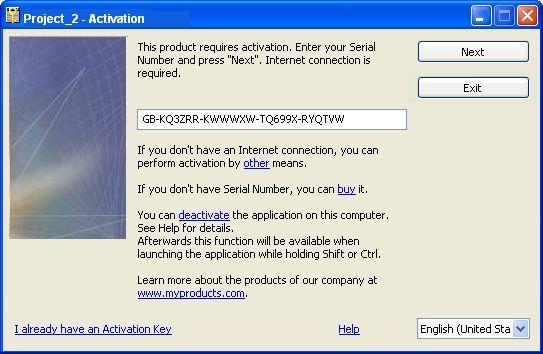
Fig. 2
In case the product deactivation and reactivation were performed previously, the Serial Number will be followed by the Deactivation Code (after a colon) that has been used for the reactivation.
After pressing deactivate a window requesting deactivation confirmation is displayed (see a window requesting deactivation confirmation is displayed (see Fig. 3).
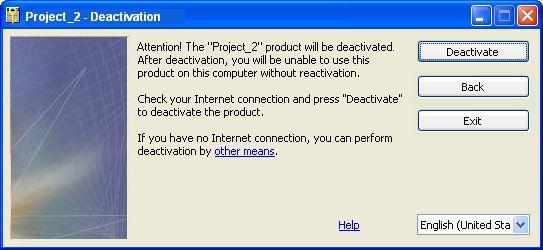
Fig. 3
Press Deactivate; the following message is displayed then (Fig. 4).
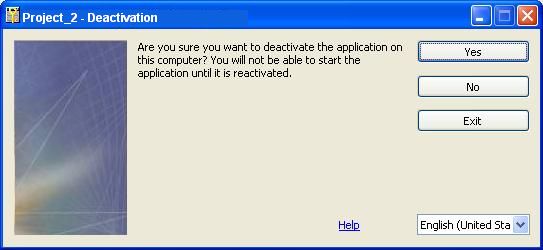
Fig. 4
Confirm the application deactivation («Yes» button).
1.1 Automatic deactivation
If your computer is connected to the Internet, the application deactivation is performed automatically and a window with the Deactivation Code is displayed (Fig. 5). It is important to save this code to be able to reactivate the product later.
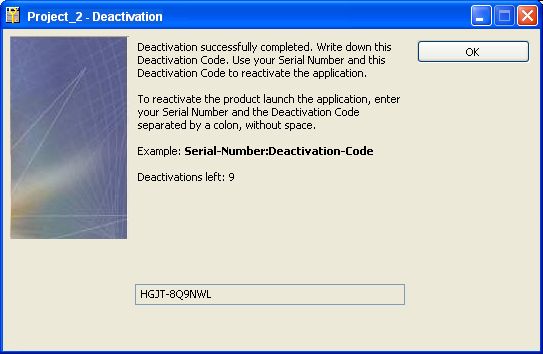
Fig. 5.
Press OK to complete the automatic deactivation process. The product will only be available after the reactivation.
1.2 Manual deactivation
If automatic deactivation failed or it is not provided by the publisher at all, or your computer is not connected to the Internet, a window suggesting manual deactivation appears. After pressing Deactivate in the deactivation confirmation window (see Fig. 3) the following window is displayed (Fig. 6). You can also switch to this window by pressing other link in the deactivation confirmation window (see Fig. 3).
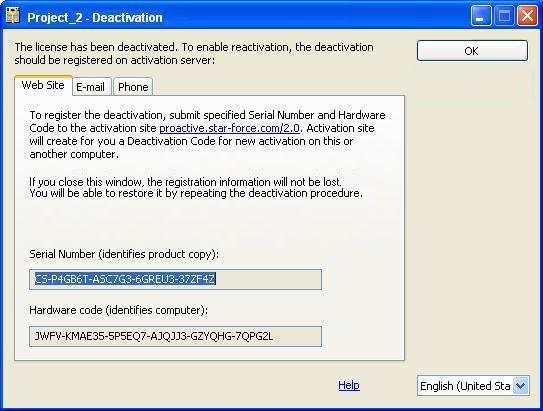
Fig. 6
Type the indicated Serial Number and Hardware Code in the corresponding fields in the End users section of the ProActive website (see Fig. 7).
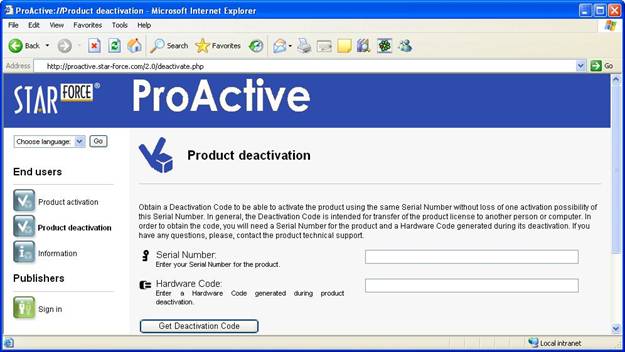
Fig. 7
Press the Get Deactivation Code button. You will obtain a Deactivation Code (see Fig. 8). Write down the code, so that afterwards you can use it along with the Serial Number to reactivate the application.
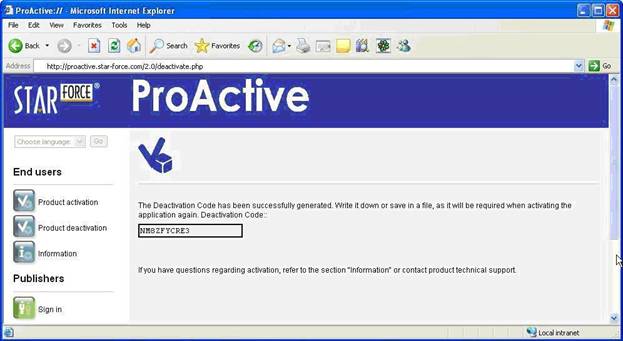
Fig. 8
As with the activation, if the Internet is not available (neither your computer nor any computer hereabouts is connected to the Internet), you can transfer the obtained Hardware Code and Serial Number to the activation server by one of the methods that the product distributor has supported in the protection interface window, or in some accompanying document, and obtain the required Deactivation Code.
1.3 Deactivation retry
As mentioned above, the application is actually deactivated on the computer right after the deactivation confirmation. If you could not complete the process after that for some reason, you can repeat the process to obtain the Deactivation Code. The same should be done to obtain the Deactivation Code once more, if it was lost before you could use for reactivation.
To do so, launch the application deactivation once more using one of the described methods. After the deactivation confirmation a window requesting the repeated deactivation confirmation is displayed (see Fig. 9).
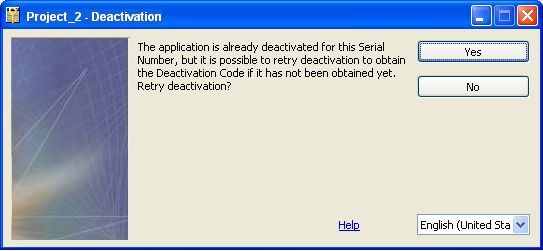
Fig. 9.
After the confirmation, the above-mentioned process to obtain the Deactivation Code begins.
2. Application reactivation
The reactivation method is determined in the same way as for usual activation (see /support/users/group2.php#1).
2.1 Automatic reactivation
The process of automatic reactivation is similar to the automatic activation except one thing: the Deactivation Code should be typed in after the Serial Number and a colon in the corresponding edit box.
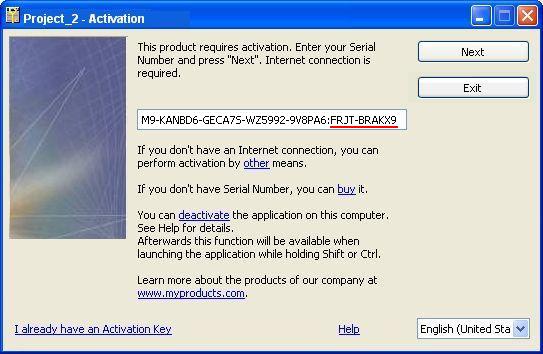
Fig. 10
2.2 Manual reactivation
Manual reactivation is similar to manual activation: go to the specified activation website and enter the Serial Number, the Hardware Code and the Deactivation Code to the corresponding fields. After pressing Get Activation Key you will obtain an Activation Key to reactivate and run your application.
3. I cannot find an answer to my question!
* Besides the Serial Number and the Hardware Code, NO personal data are sent to the StarForce activation server during the automatic activation/deactivation.

